Migration Guide
Learn how to migrate your data from the beta version to the latest stable version.
In the future, we will release new builds to the beta versions of DolphiniOS. These builds may be unstable or have missing features compared to the latest stable (non-beta) version.
For those who do not want to receive these beta builds, we have created a guide to help you move your games and data to the stable version.
-
Open the app switcher and quit (swipe up on) the "DolphiniOS" and "DiOS (Beta)" apps if they are open.
-
Install the stable version of DolphiniOS from AltStore or your preferred installation method. For more information on how to do this, check our download page.
-
Open the Files app and go to "On My iPhone" or "On My iPad".
-
Open the "DolphiniOS" folder. If the folder is empty, skip to step 9.
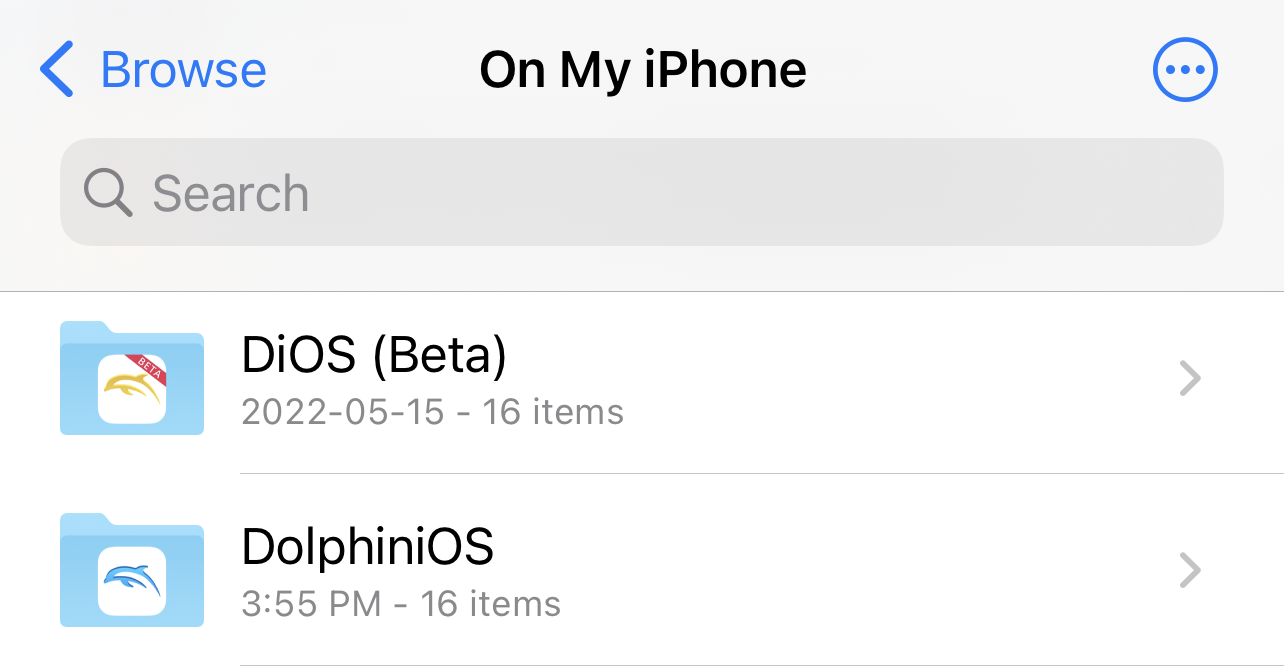
-
Tap the three dots icon in the top right.
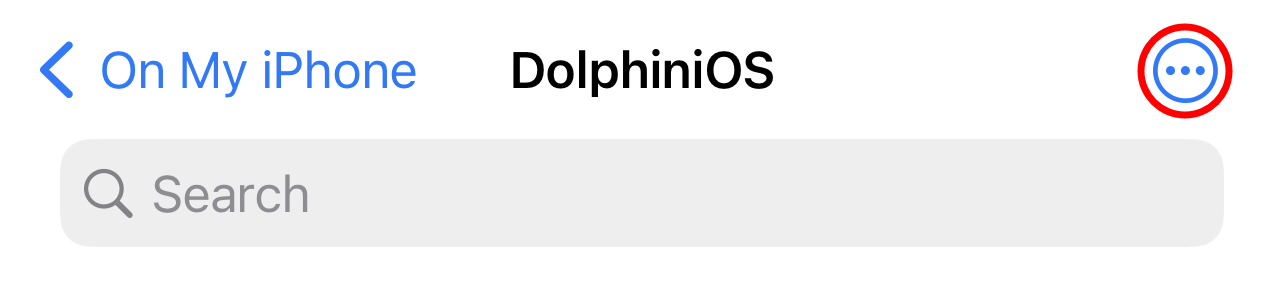
-
Tap "Select".
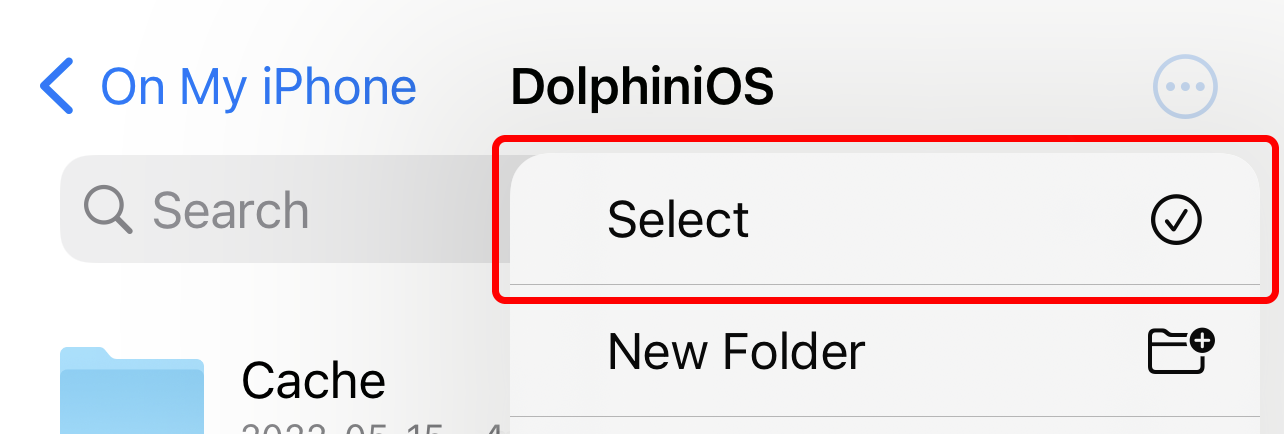
-
Tap "Select All" in the top left.
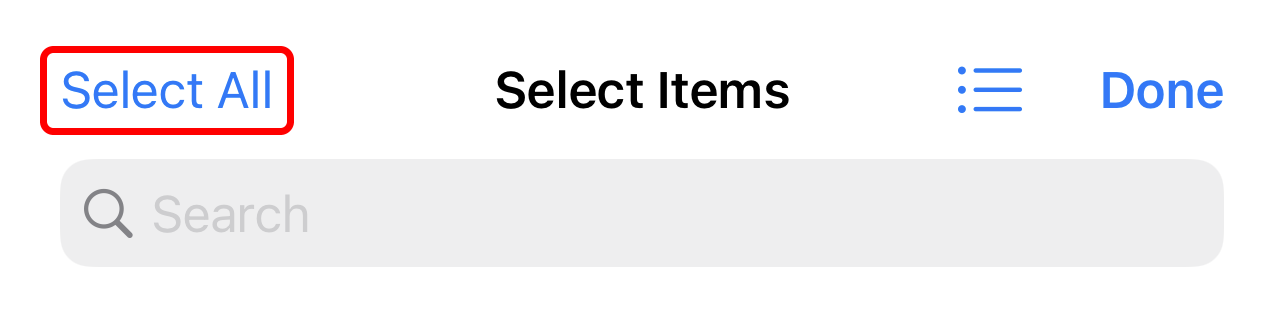
-
Tap the Trash icon in the bottom of the screen. This will delete all of your save files and games associated with the non-beta version of DolphiniOS.
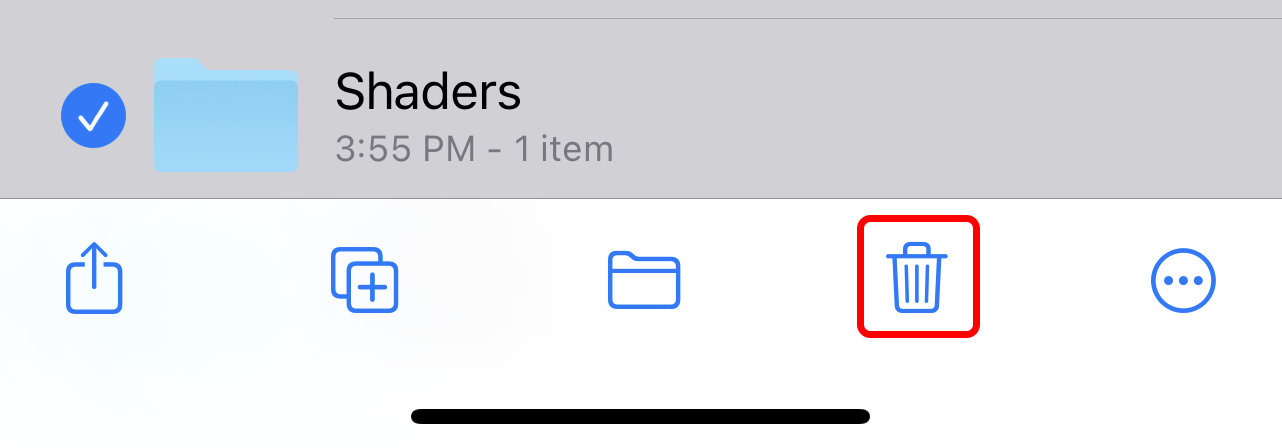
-
Return to "On My iPhone" and "On My iPad" and open the "DiOS (Beta)" folder.
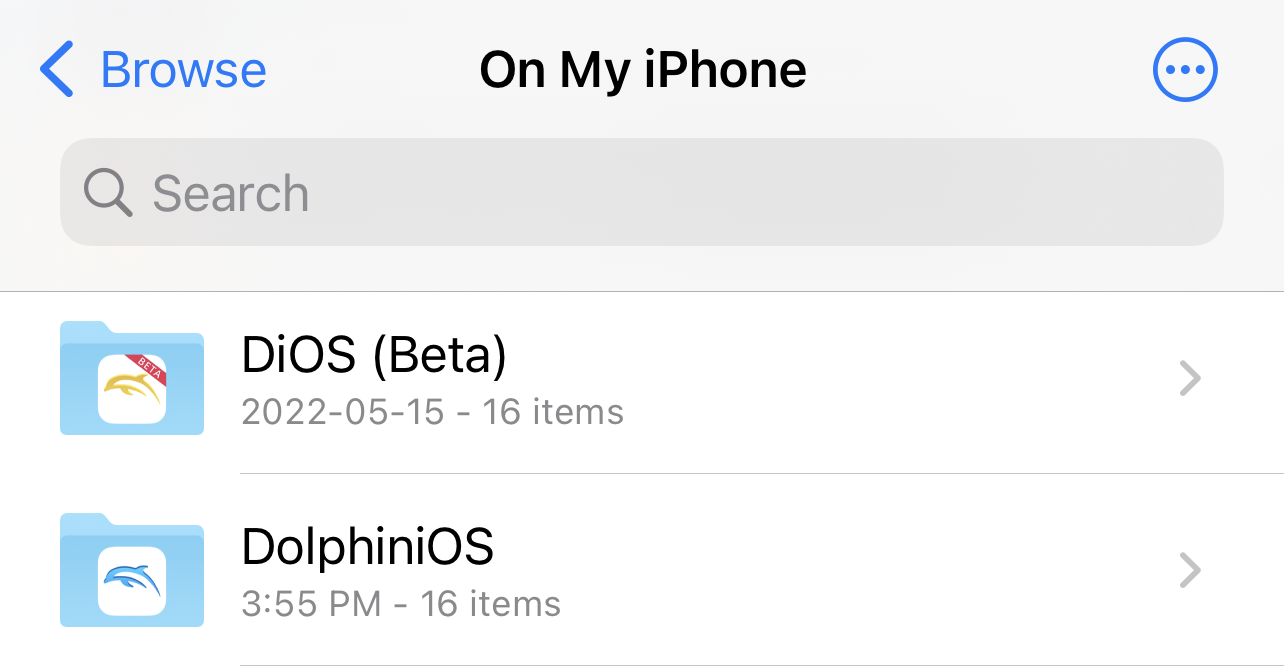
-
Tap the three dots icon in the top right.
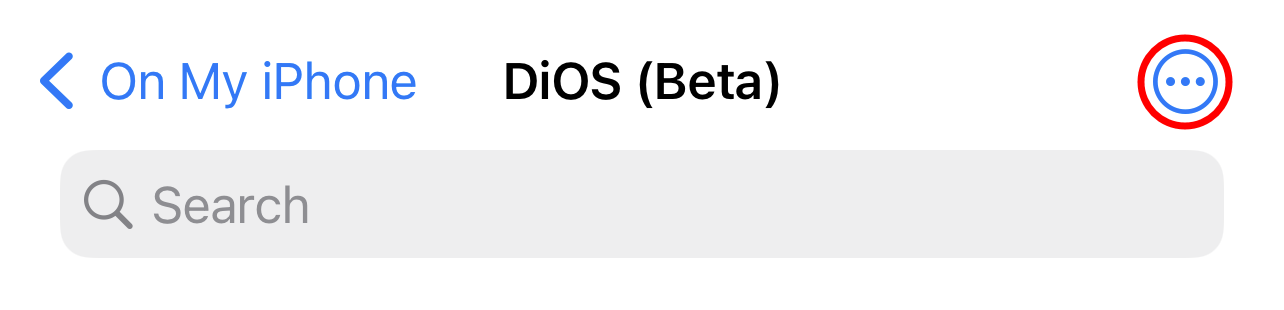
-
Tap "Select".
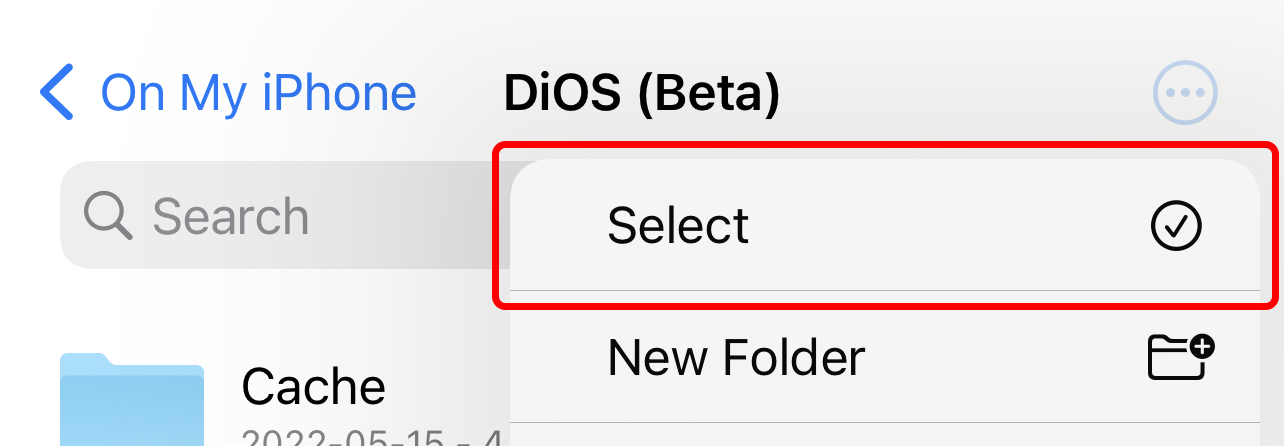
-
Tap "Select All" in the top left.
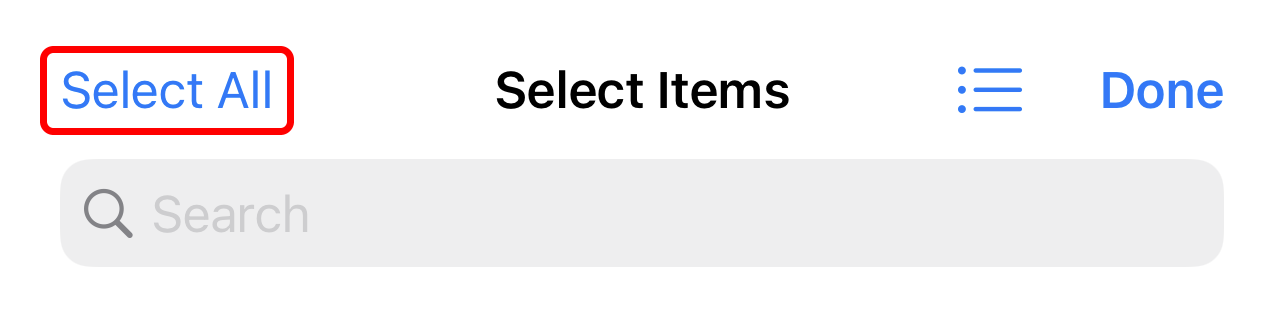
-
Tap the folder icon in the bottom of the screen.

-
Tap the "DolphiniOS" folder and press "Move" in the top right.
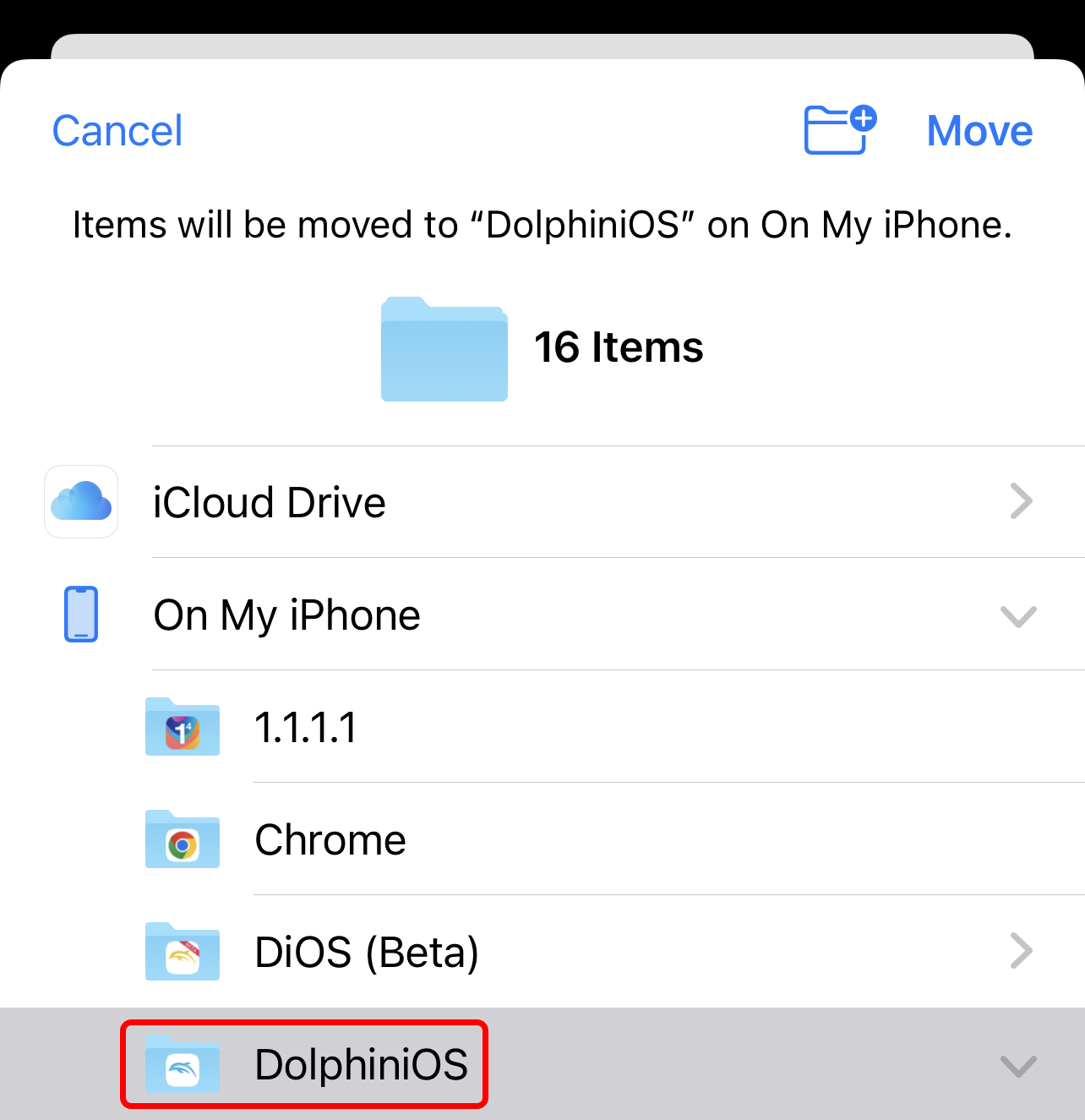
-
Open the DolphiniOS app. Your games and save files have now been moved to the stable version of DolphiniOS. You may now uninstall the "DiOS (Beta)" app if you wish.
To switch to the stable version of DolphiniOS, simply uninstall the beta version in Cydia (your data will not be deleted), and install the stable version.